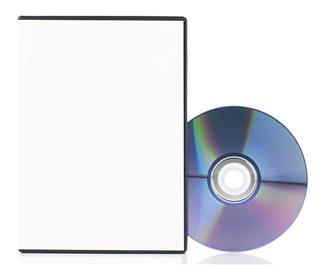Do you want to learn the process of transferring your iTunes library to the computer you have just purchased? Well in this article, we give you two methods that you can use to do just that
If you have multiple computers at home but do not have network sharing, then it becomes difficult to access the iTunes library on one computer from another one. In such a case you need to learn the process of transferring the application’s library so that you can copy the songs and other media easily. In fact it is also possible to export playlists onto other computers. In this article, we tell you how to transfer your library to a new computer by using the iPod as an external hard disk or by using CDs or DVDs.
Using iPod
To do this you first need to set your iPod in such a manner that it is read as an external hard disk. Once you have done that, follow the steps given below for transferring iTunes to a new computer using an external hard drive, which in this case is your Apple iPod.
- Firstly connect your iPod to your computer and open the iTunes application. After that in the source list of the iTunes, select iPod.
- Now click on the iPod options button on the iTunes window. This button is located on the lower side of the right corner.
- Here there will be an option for enabling disk use. Click against this check box to enable it.
- On a computer with Windows operating system, the iPod will show as a drive in My Computer, and on a Mac you can find the same using a finder window.
- Create a folder on your iPod for all the files. Next drag the songs from the library in iTunes and put it in the folder you have created.
Once you have copied all the songs you want you can connect the iPod to the new computer. Open the iPod which will show as drive and then copy the folder you have created to the iTunes library.
Using DVD
Let us take a look at how you can use CDs and DVD to learn how to move your iTunes library from one computer to another.
- First start the iTunes application and click on preferences. Now click the advanced button near the top of the window and choose the option Burning.
- You will be asked to select a format for the same; choose Data CD and click OK.
- Now create a playlist that you want and add all the songs from the iTunes library that you want.
- Next click on the burn disc option. You may need to insert CDs or DVDs. Do so as and when needed.
- Once the process of the burning the CD/DVD is complete, remove it and insert it in the new computer.
- Finally copy the songs from the CD or DVD and add it to your iTunes library.
Apart from transferring iTunes, you can also export playlists. For that you will first need to export the playlists from your library to somewhere else on your computer. Then email the playlist file to yourself. Open the email on the new computer, save it on the desktop, or wherever convenient. Import the playlist and your iTunes library should be able to recognize the playlist and the settings. In order to make purchases from the iTunes store, you will need to unable the authorization on the old computer, and authorize the new one. Now you should be able to do the same without any trouble whatsoever.