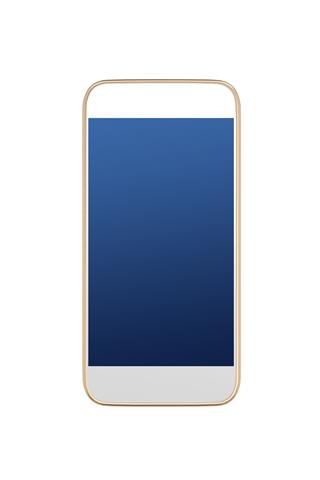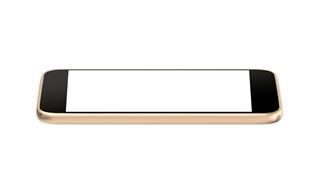Welcome to the world of Apple. If you have recently purchased an iPod, but are clueless as to how to begin using it, this article explains the procedure in a simple easy way. Take a look.
Assuming that you are a newbie to the Apple universe, this Techspirited article explains, in a simple method, how to put music on your newly purchased iPod, from scratch. Many believe that adding songs to iDevices is a little cumbersome, given that an individual has spent a decent amount of time simply Ctrl + Cing and Ctrl + Ving media on their storage devices.
However, today, we explain to you a different, yet an easy procedure of flooding your iPod with content. You see, all Apple devices use iTunes as their base software to sync content, and so, before we learn the process of adding music to an iPod, we shall first learn how to sync music in your PC/Mac to iTunes, so that later on, it becomes a cake-walk for you to put songs in your iPod. Take a look at the following section to know about iTunes.
Syncing Music from Mac/PC to iTunes
- The first step after unwrapping your newly bought iPod is to download the latest version of iTunes (10.5.3) from Apple’s official website.
- After you are done downloading and installing iTunes, open it, go to the File menu, and click on Add file/folder to Library. You could also drag files to the iTunes library. This will also add content to your iTunes’ music library.
Note that, if you wish to import music from a CD, stay connected to the Internet as iTunes will automatically look up information in the CD, and will offer you to import its content into your iTunes library. Click Yes to add all content, or click No to manually add content by checking the checkbox next to the songs.
Putting Music on iPod
- Now that you have all the music in your iTunes library that you wish to add to your iDevice, the next step is to connect your iPod to the computer via the USB cable. Also, launch iTunes, and wait for it to recognize your device.
- Register your iPod by naming it, and check Automatically update songs on iPod, so that you don’t have to manually update it every time.
- Towards the left in the iTunes window, you will see all categories of music that is available in the iTunes store, along with your iPod’s name under Music Store. Click on it to select your device.
- To add music to the iPod, click on Library at the top left corner, which will display all the songs you added to your iTunes library. Drag and drop all the songs onto your iPod’s name displayed in the panel on the left of your iTunes window. Note that, every music file has a checkbox alongside its name so that you can uncheck songs you don’t want to put into your iPod.
- It might take a while to sync all songs to the iPod, and so, be a little patient. After iTunes is done putting songs into your iPod, disconnect it from the PC, and start enjoying music on your music player.
With the steps mentioned above, you can now download your favorite songs and listen to music anytime, anywhere. iPod speakers contribute a lot to the kind of music that is delivered. I am sure, after reading this article, you have no doubts regarding how to store music on an iPod as they are put to rest with this article.