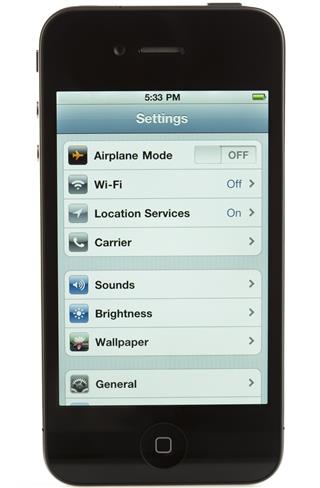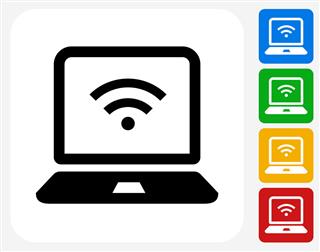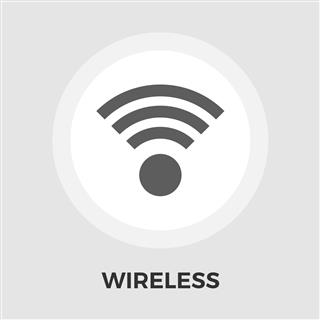Learning how to set up Wi-Fi connection at home just requires some electronic devices and step-by-step instructions.
If you are thinking of how to set up Wi-Fi Internet network at home, you need not necessarily call a computer technician. The task may seem confusing, but it is actually not. If you have the right equipment and some simple instructions, you can easily do the task yourself. There are some things that you would need for setting up wireless Internet at home. These things include a desktop or a laptop computer, a DSL modem, a wireless router, two ethernet cables, and internet access.
The first step is to make proper connections between the devices. Switch on the computer and the router. With the ethernet cable that comes in the router pack, connect the internet port situated behind the router to the modem. Take another ethernet cable, and insert its one end in the LAN port on your notebook computer or PC. The other end of this cable should go in the WAN or WLAN port on the router.
The router pack will also include a software CD, which you need to install on your computer system. Follow the installation guidelines as they come on the computer monitor. The next step is to configure the router. This is supposed to be done by typing the router’s IP address in the URL field, and hit ‘Enter’. The appropriate IP address would generally come along with the router. However, if you do not find it, you can enter ‘192.168.1.1’ as the default address for a majority of routers.
You would be required to key in the user ID and the password for your particular router model. This information will also be available in the router manual. But if you cannot find these login credentials, you can visit ‘routerpasswords.com’, enter in your router’s model number, and get the details. Make sure that the wireless connection button on your laptop or desktop computer is switched on.
You now need to configure the Service Set Identifier (SSID), which does the job of recognizing your wireless network. The next step is to set a WEP or WPA password, which you need to use during logging into the wireless Internet network. Also, set up an administrative password that will prevent other users from tampering with the settings of the router. After this is done, click on save settings and ‘Apply’. You will be able to gain access to the wireless network after you restart the computer system. After rebooting the computer; click on the ‘Start’ icon, ‘Connect To’, and then the ‘Show All Connections’. If you have a wireless network set, its name will be included in the list at the top.
On the iPhone?
If you own an Apple iPhone and want to use Wi-Fi internet on it, you would need to do some settings. The first step is to go to the home screen and select the ‘Settings’ option. On the settings page, choose the Wi-Fi option. After doing so, it would take you to a page where you need to turn it on. You may select from the available networks in the list or choose another network.
If you want to choose another network, select the ‘Other Network’ option. When on the ‘Other Network’ page, a keypad will be displayed at the bottom of the screen, which you have to use to enter in the name of the wireless network that you want to join. If you want to assign a password to the new wireless network, you need to select ‘Security’ from the ‘Other Network’ page, and then ‘WPA2 Enterprise’. Tap on the ‘Accept’ button that comes thereafter. You can now put in the username and password on the ‘Other Network’ page. After all the configuration is done and all is set, on the upper left hand corner of the home screen, you will be able to see a Wi-Fi network signal indicator.
On the BlackBerry
The setup process in a BlackBerry mobile phone is somewhat similar to that in an iPhone. If you have a Wi-Fi compatible BlackBerry, select the ‘Manage Connections’ icon on the home screen. Then select the ‘Set Up Wi-Fi Network’ option, and click next. You would have two options, like ‘Scan for Networks’ or ‘Manually Add Network’. For an easy configuration, it is better to choose ‘Scan for Networks’. Choose from any of the available networks found, and enter security credentials if needed. After you select the ‘Connect’ option, the setup will be complete, and you will be able to use the selected wireless network.
On the Smartphone
Setting up a Wi-Fi on your smartphone (or connecting your smartphone to your already existing connection) is very simple. It gives you access to the internet without using your data plan. Remember to have the name of the network and the password. Then, switch on the Wi-Fi on your smartphone. From the wireless connection settings of your phone, search for the network name of the connection. After this, enter the password to connect to the network.
I hope after reading this article, you have understood how to set up Wi-Fi in your home, on an iPhone, on a BlackBerry PDA, or any smartphone.