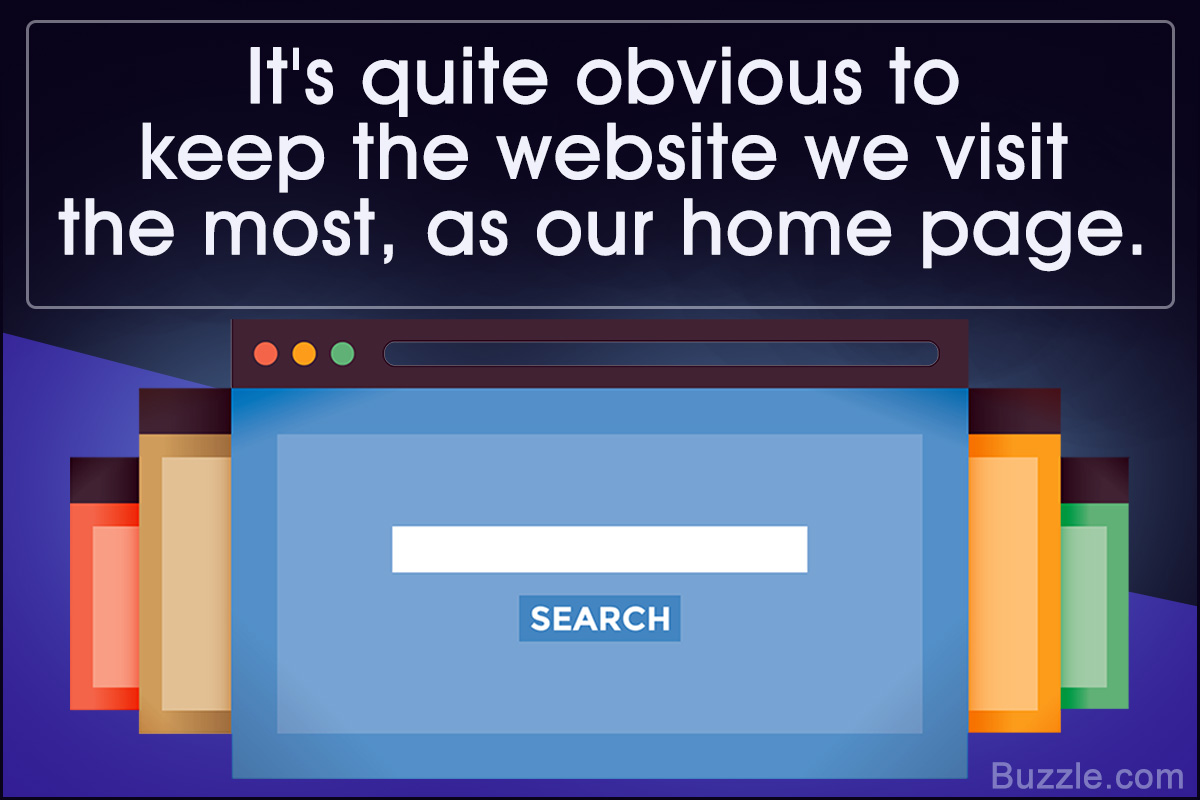
If you visit a particular site a lot, it makes sense to save it as your homepage. Here’s how to set Google as your homepage on some of the commonly used browsers today.
Most of us do not remember the names of websites anymore. We simply search what we want to, in Google and get to web sites and pages through its search results. So questions like ‘how to make Google, my homepage on a PC’ or ‘how do I make Google my default search engine’ are very common.
It’s quite obvious that we keep the website, we visit the most, as our home page. Whenever we open our web browser, we simply find the homepage loaded directly.
Make Google Your Homepage in Firefox
There are two ways to set Google as your homepage in Firefox.
Way I:
- Open Firefox.
- In the address bar, type the complete web address of Google.
- Once the web page loads, you will find a small icon to the left of the web address on the address bar. This icon is called the favicon.
- Drag the favicon into the home icon on your toolbar (located to the left of the address bar).
- Click OK on the dialog box that appears.
Way II:
- Go to Tools → Options → General Tab.
- In the field marked Home Page, type the web address of Google.
- Click OK and Google will be your homepage from then on.
Make Google Your Homepage in Internet Explorer
In Internet Explorer, the process is quite similar to that of Firefox.
Steps:
- Open the Internet Explorer web browser.
- Go to Tools → Internet Options → General tab.
- Simply type the web address or url of Google in the Home Page field.
- Click OK. This will simply set Google as your homepage in Internet Explorer.
Make Google Your Homepage in Safari
Safari is the web browser designed for the Mac operating system. Steps to set Google as its homepage are:
- Open your Safari web browser. Type the Google URL in the address bar.
- Once the page loads, go to Safari → Preferences → Generaltab.
- Check the option Set to Current Page.Click OK.
Make Google Your Homepage in Chrome
Whenever you start Google Chrome, you will find that each new tab lists the thumbnail images of recently visited web pages. However, with a few simple steps, you can override this and set Google as your homepage.
- First, open Google Chrome and click on the wrench icon in the upper right hand corner of your browser.
- Select Options from the drop down menu that is displayed. Go to the Basics tab.
- In the Home Page section, type the Google URL and select the option, Open this page.
- You can also check the option Show Home button on the toolbar. Click on OK.
It is obvious that making Google or any web site as your homepage is not at all difficult, irrespective of the web browser installed on the machine. With web browsers, a lot of handy and useful options are presented at hand. As a user, all you need to do is to search and fiddle for a while.
